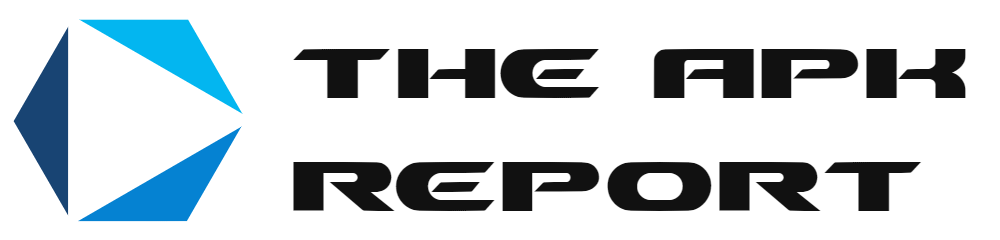Understanding the Challenges of Installing Large APK Files on Low-End Devices
Why Large APK Files Feel Like Squeezing an Elephant into a Mini Cooper
Installing large APK files on a low-end device can feel like trying to shove an elephant into a Mini Cooper—it’s not impossible, but boy, does it take effort! These devices often juggle a limited amount of RAM, storage constraints, and outdated processors, making every megabyte count. It’s like asking your phone to run a marathon while wearing flip-flops.
Here’s the kicker: most low-end devices already run on fumes. Between cache buildup, background apps, and pre-installed bloatware, they have minimal breathing room. In such cases, downloading even a 1GB APK file feels like choking an overstuffed backpack with one more heavy book.
Storage capacity isn’t the only villain here. There’s also the risk of system instability—your device might freeze mid-installation or randomly restart, leaving you frustrated and cursing the slow progress bar. And then there are compatibility issues! Some APKs require newer Android versions or higher specs, making older devices feel left out in the cold.
- Constant pop-ups of “insufficient storage”? Annoying.
- Sluggish system response during installations? Frustrating.
- Frequent errors that leave you scratching your head? Infuriating.
But don’t worry, with a little perseverance and the right hacks (we’ll get there!), you can make even a low-end device rise to the occasion.
Pre-Installation Preparations for Large APK Files

Clear the Clutter: Make Space for Smooth Installation
Before you dive into the world of that shiny new APK, let’s talk about giving your device a little breathing room. Large APK files are like house guests—they need space to spread out! Start by clearing out the junk clogging up your device.
If your storage still groans under the weight of data, consider transferring essentials like videos or documents onto a cloud service or SD card. Remember, freeing space isn’t just practical; it recharges your device’s energy, setting the stage for a smooth install.
Power Up for Success: Battery & Stability Checks
A low battery is the villain in your APK story! Plug in your phone, or ensure you’re charged to at least 50% before proceeding—it’s frustrating when an installation grinds to a halt mid-way. And while you’re at it, restart your device. A quick reboot works wonders, sweeping away background glitches and giving your system a clean slate.
Getting these basics right takes just a few minutes, but trust me—your low-end device will thank you!
Techniques to Optimize Device Performance for Installation

Give Your Device a Pre-Installation Energy Boost
Is your device feeling sluggish, like it’s been pulling an all-nighter? Before attempting to install that massive APK file, it’s time to give your phone a little TLC. Think of this as stretching before running a marathon—it’s absolutely essential.
Start by clearing out the virtual junk drawer. Go to your settings and delete those apps you haven’t touched in ages. Still hanging onto that game you downloaded two years ago “just in case”? Let it go.
Next, dive into your app cache. Those stray data crumbs from social media or your browser? They’re hogging precious storage and slowing everything down. A quick trip to the “Storage” settings lets you zap them in seconds.
Tweaks That Make All The Difference
Sometimes, small changes bring big results. Try these tweaks to turbocharge your device:
- Disable background processes: Apps running behind the scenes drain resources. Pause or stop them before installation.
- Use a lightweight launcher: Swap heavy launchers for simpler ones to free up RAM temporarily.
- Turn off animations: Reducing visual effects saves memory while speeding things up.
These simple steps often unlock surprising power, making sure your phone’s ready to handle even the heftiest APK file!
Step-by-Step Guide to Installing Large APK Files
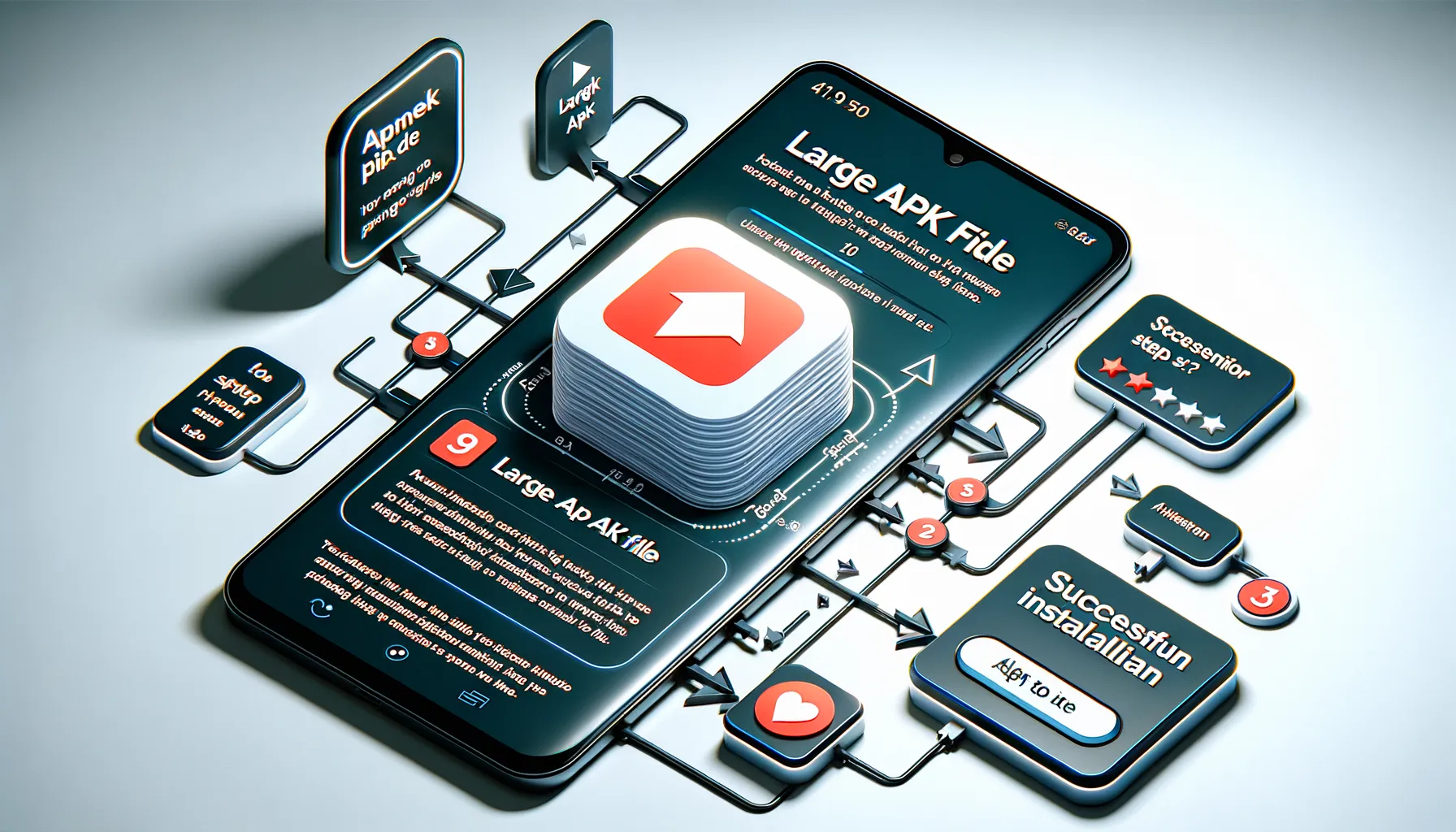
Getting Your Large APK Ready for Its New Home
So, you’ve got your hands on a shiny new APK file that’s bursting with potential. But wait—installing it isn’t as simple as snapping your fingers. Don’t worry, though. With this step-by-step guide, we’re getting you from “Ugh, why won’t it work?” to “Yes, it’s finally installed!” in no time. Let’s dive in.
- Enable Unknown Sources: Head over to your device settings. Under “Security” or “Privacy,” toggle on the option to install apps from unknown sources. This gives your device permission to accept the APK.
- Double-Check Storage Space: Make sure you’re not squeezing your phone for every megabyte it has left. Clear out those unloved photos or unused apps if necessary.
- Split APK Installer: Is your APK gigantic? Use tools like SAI (Split APKs Installer), which break down the installation into smaller, manageable chunks for your low-end device.
The Installation Moment: Go Time!
After all the prep work, here comes the moment of truth. Locate the APK file (likely in your downloads folder). Tap it confidently—it’s showtime! If a prompt pops up asking for permissions, give them a resounding “yes.” The installation process might take a few minutes, so keep the excitement simmering.
Pro tip: If the app starts acting shy and won’t launch, restart your device. Think of it as giving your phone a fresh cup of coffee—it often wakes things right up.
Troubleshooting Common Issues During Installation

When the Installation Hits a Snag
Picture this: you’re halfway through installing that much-anticipated APK file, already dreaming of all the amazing features it’ll bring, and then—bam! An error message, or worse, the app refuses to run. Frustrating, right? Let’s unravel these hiccups together.
1. “Parse Error” Shows Up
This sneaky error usually pops up if your APK version isn’t compatible with your Android version. Double-check the Android OS requirements for the file you’re installing. If needed, look for an earlier APK version that suits your device’s software.
2. Out of Storage Space
Low-end devices often trip over limited storage. If this happens, try these steps:
- Clear cache files from apps like browsers or social media.
- Move some photos, videos, or documents to cloud storage or an external SD card.
- Consider uninstalling lesser-used apps temporarily.
If The Install Button Stays Disabled
It’s maddening when you tap “Install” and… nothing. This silent refusal might be caused by third-party restrictions. Head to your device’s settings and enable the “Install Unknown Apps” option for the app you’re using to install the APK (like a file manager or browser).
Pro Tip: Restart your phone after adjusting settings to ensure changes stick. It’s like hitting “refresh” on your entire system!