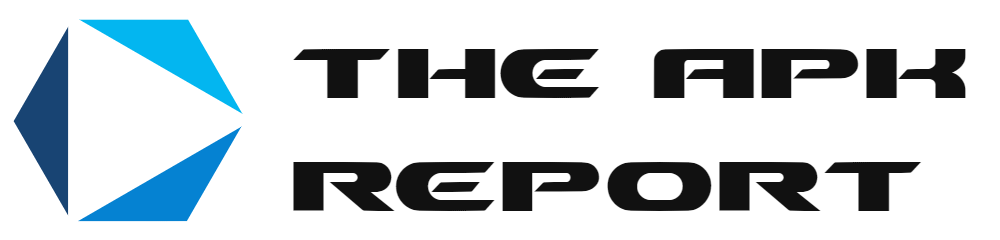Understanding the Importance of Two-Factor Authentication
Why Two-Factor Authentication Deserves Your Immediate Attention
Imagine locking the door to your house but leaving the key under the doormat. That’s essentially what a simple password does—it offers a layer of protection, but not an unbreakable one. This is where Two-Factor Authentication (2FA) steps in like a trusted bodyguard for your digital world. It’s that vital second lock on the door, ensuring your sensitive data doesn’t wind up in the wrong hands.
Cybercriminals are clever—they work day and night to bypass weak passwords or guess your favorite pet’s name. With 2FA, even if they get hold of your password, they’ll face another hurdle: a unique code, fingerprint scan, or a device confirmation. Talk about raising the stakes!
Here’s the kicker: activating 2FA isn’t just tech-savvy; it’s life-savvy. Picture your banking app, social media accounts, or even your email—these aren’t just platforms, they’re your digital diary. Would you hand your diary to a stranger? Never! But without 2FA, that’s what you might be unknowingly doing.
Your digital protection shouldn’t just be good; it should be bulletproof. And 2FA? Well, that’s your unbeatable armor.
Step-by-Step Guide to Enabling Two-Factor Authentication

Getting Started with Two-Factor Authentication
Ready to give your app security a serious upgrade? Let’s build that extra layer of protection one step at a time. Think of it as locking your front door, then adding a deadbolt for good measure. Here’s how you can do just that:
- Locate your account settings: Open the app or website. Usually, you’ll find a gear icon or a dropdown menu in the top-right corner. Found it? Great—click on it and look for “Security” or “Privacy.”
- Find two-factor authentication (2FA): Ah, there it is! Sometimes labeled as “2-Step Verification.” Click to dive in.
- Choose your method: SMS codes, authenticator apps like Google Authenticator or Authy, or even hardware tokens. Pick what feels most secure and convenient for you.
- Enter your details: For SMS, share your phone number. For apps, scan that QR code. Follow the prompts like a pro!
- Test it out: The app will ask for a verification code to make sure everything’s working. Enter it, and voilà—your digital fortress is now armed!
Small Tweaks, Big Impact
If setting up sounds tricky, don’t worry—you’re not alone! Start small. For instance, pair an authenticator app with your social media accounts first. Why? Because that’s often where hackers strike first.
And here’s a handy tip: Always keep backup codes somewhere safe but accessible. Stick them in a note-taking app or write them down old-school style. You’ll thank yourself later if you ever lose access to your phone!
Feeling empowered yet? You’ve just made your digital life a whole lot safer!
Best Practices for Managing Two-Factor Authentication
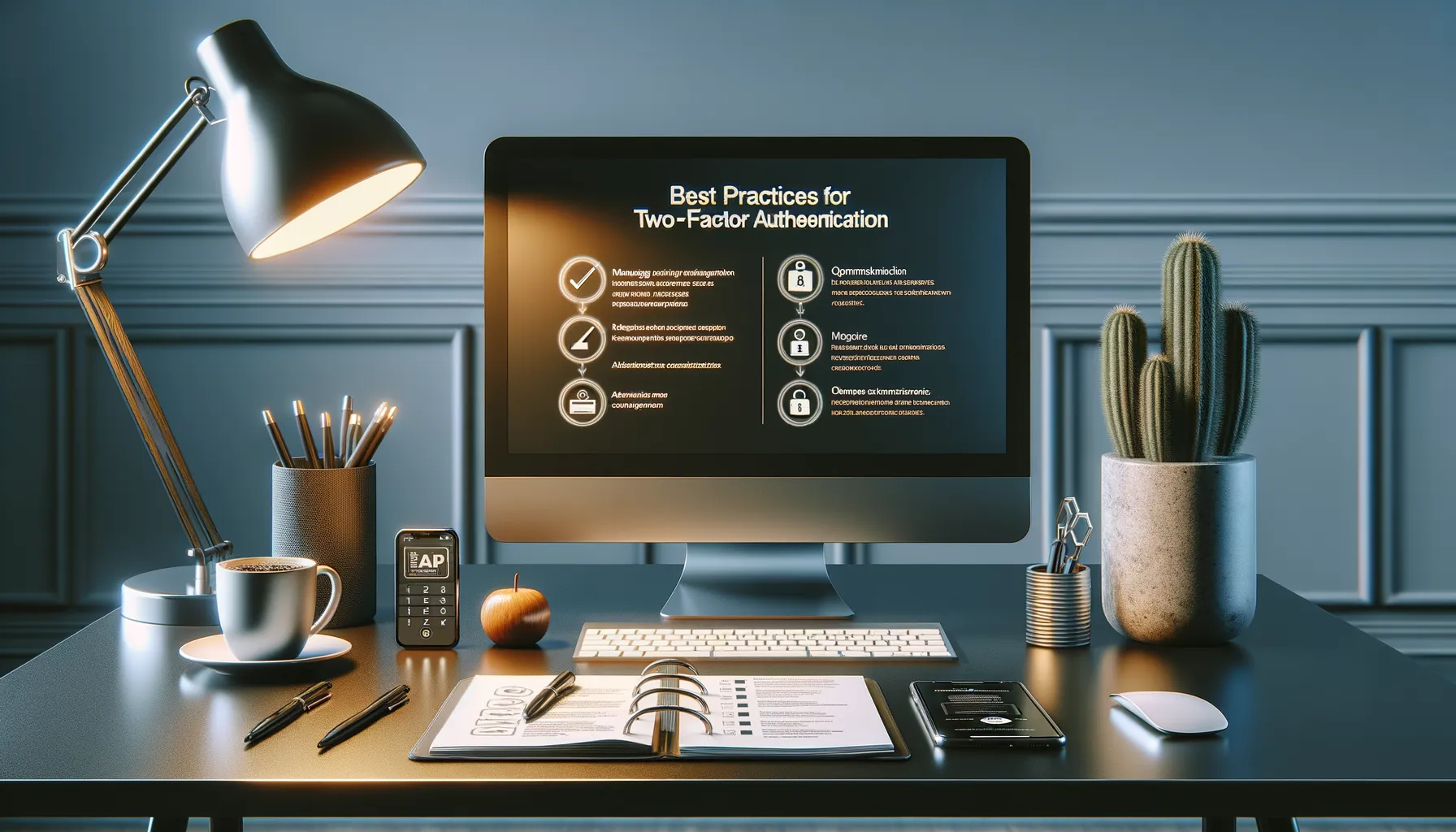
Staying One Step Ahead with Smart 2FA Strategies
Let’s face it—managing Two-Factor Authentication (2FA) might seem like juggling flaming torches at first. But don’t worry, because with the right tools and habits, you can turn complexity into second nature.
First, think of your backup options like your safety net. Always ensure you have a securely stored backup method for 2FA access. Whether it’s a set of recovery codes tucked away in a password manager or an alternative device, this foresight can save you a world of trouble if your primary device goes belly up!
Second, don’t treat all apps equally. Prioritize enabling 2FA on accounts tied to sensitive data—like banking, emails, or social media. You wouldn’t use a flimsy lock on your front door, so why skimp on protecting your most valuable digital spaces?
- Check and update the devices linked to your 2FA regularly. It’s easy to forget that old phone you upgraded from last year is still lurking in your settings.
- Set calendar reminders to review your 2FA settings annually. Technology evolves—and so should your defenses!
With these hands-on strategies, managing 2FA doesn’t have to be intimidating. It’s not just about security—it’s about peace of mind.
Troubleshooting Common Issues with Two-Factor Authentication

When Your 2FA Won’t Play Nice
Let’s face it—two-factor authentication (2FA) can sometimes feel like the friend who stands you up when you need them most. You’re trying to log in, and suddenly a code doesn’t arrive, or your authentication app decides to go on vacation. Yeah, we’ve all been there. Don’t sweat it—most issues are easier to solve than they seem.
Here’s a quick rescue kit:
- No Code Received? Check your phone signal or Wi-Fi. Sometimes it’s as simple as moving out of that dead zone in your kitchen. And make sure there’s no pesky typo in your number!
- Sync Glitches with Auth Apps: If your app isn’t generating valid codes, double-check your phone’s date and time settings. Even being a few minutes off can wreak havoc.
- Locked Out Completely? It’s heartbreaking, but that’s where backup codes come galloping to save the day. Keep them stored securely for moments like this.
When It’s All Too Much
Sometimes the issue isn’t technical; it’s just overwhelm. Switching devices? Don’t forget to transfer your 2FA before wiping the old one! And if you’re juggling multiple accounts, label them clearly in your authentication app. Imagine logging in stress-free, everything organized—it’s possible. You’ve got this!
Additional Tips for Maximizing App Security

Layer Your Defenses: Build a Digital Fort Knox
Your app security doesn’t just stop at enabling two-factor authentication (2FA). Think of it like locking your front door—it’s a vital first step, but why stop there? Adding extra layers fortifies your digital fortress. Here’s how:
- Use unique passwords for every account. If your password looks like “123456” or “password1,” it’s time for an upgrade. Try passphrases, like “Rainbows.Dance@Midnight.” They’re easier to remember and much harder to crack.
- Enable app-specific passwords when using 2FA with third-party services. This way, even if someone accesses a service, they don’t get into your main account.
Stay Vigilant and Keep It Fresh
Even with 2FA in place, complacency can be your Achilles’ heel. Regularly update your security settings—yes, even if it feels like spring cleaning for your phone. Verify recovery email addresses and phone numbers are still accurate.
Moreover, stay one step ahead of potential threats. Install software updates promptly. Outdated apps might seem harmless, but they’re like unlocked windows, inviting bad actors in. And don’t forget to keep an eye on login activity logs—many apps make these available. Spot anything fishy? Investigate immediately!
Treat your online safety like you would the locks on your house—inspect them, maintain them, and never take them for granted.