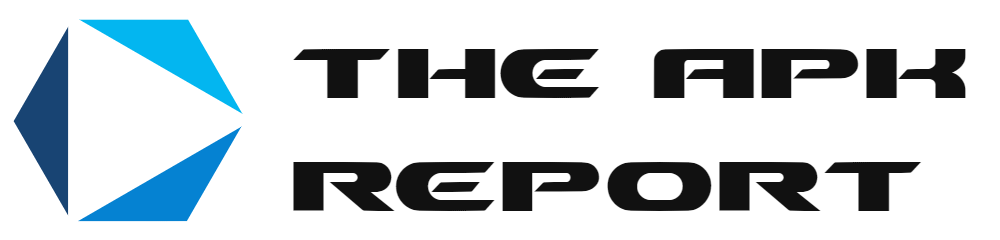Understanding APK Files and Installation Process
What Exactly Is an APK File?
Picture this: an APK file is like a tightly packed gift box for your Android device. Inside, you’ll find everything needed to run an app—code, graphics, resources—all neatly bundled together. APK stands for Android Package Kit, and it’s the lifeblood of apps outside the Play Store.
Downloading an APK file is your ticket to sideload apps that might not be available to you otherwise. Maybe your favorite game got removed from official stores or you’re eager to try unique apps crafted by indie developers. But, proceed with caution! Just like opening a suspicious package IRL, downloading from unknown sources can lead to malware sneaking into your system.
The Basics of Installing APKs
Installing an APK feels a bit like finding your way through hidden doors. First, turn on the key: enable “Install Unknown Apps” in your phone’s settings (you’ll find this under Security or Apps, depending on your OS version). Then:
- Locate the downloaded APK file in your device’s folder—usually under “Downloads”.
- Click it. Your device will ask for permissions; give them the green light.
- Wait as the installation works its magic. Once done, voilà! Your new app awaits!
Remember, not all APKs are created equal—some might come wrapped in trouble rather than joy. Always source yours from trusted platforms for a smoother, safer experience.
Common Error Codes During APK Installation
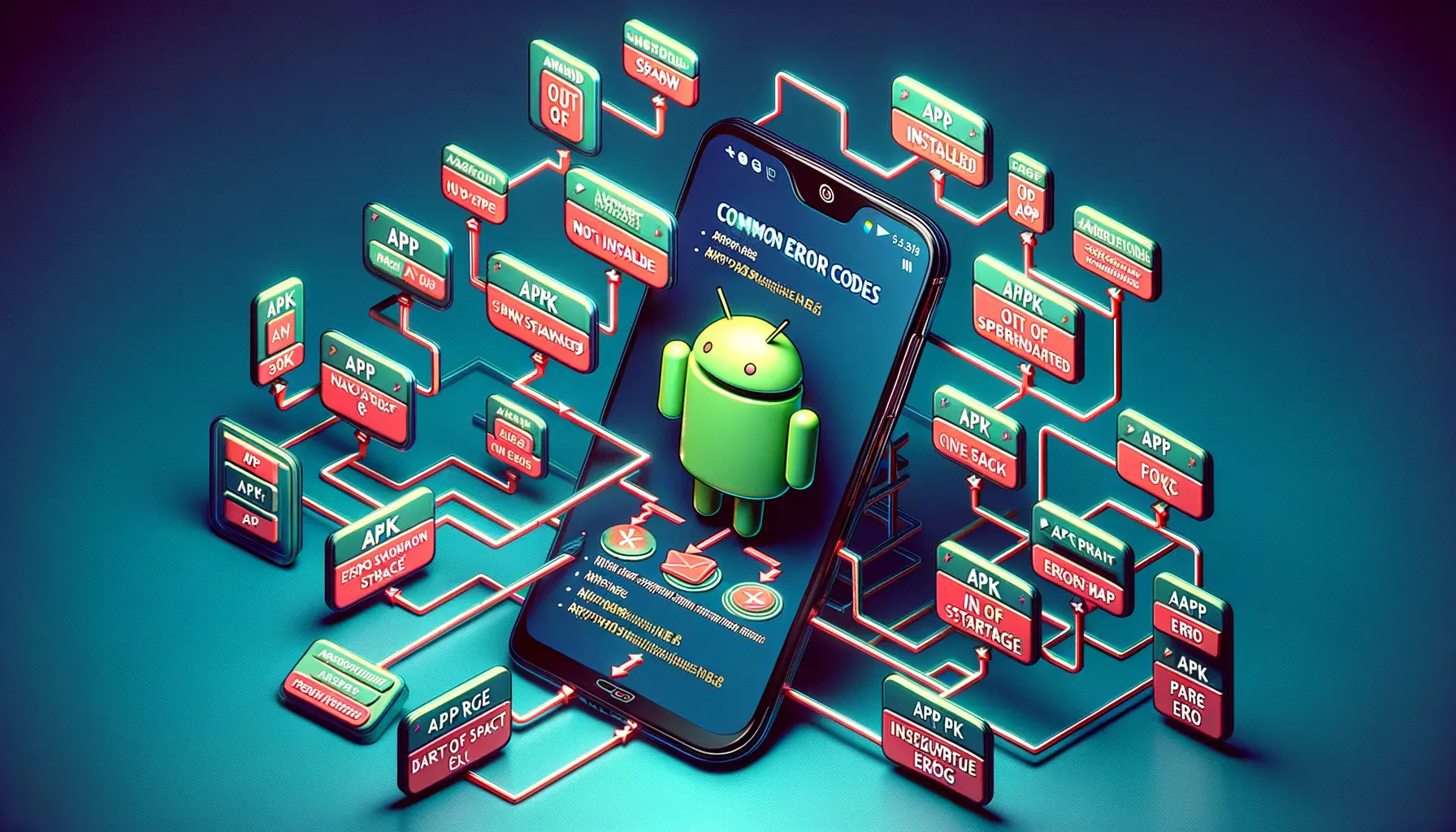
What Those Mysterious Codes Really Mean
Picture this: you’re eagerly installing that shiny new APK, only to be greeted with a cryptic error code. Frustrating, right? These codes might look like random gibberish, but they actually contain clues about what went wrong. Let’s decode some of the most common ones together:
- Error Code 403: This one usually pops up when there’s a permissions issue. Your device is essentially saying, “Hey, I don’t have the green light to install this!” It could be due to restrictions in your system settings or even incompatible regions.
- Error Code 910: A classic culprit when your APK doesn’t want to play nice with your system. This could mean corrupted files, or that your app and current Android version aren’t exactly on speaking terms.
- Parse Error: Sounds fancy, but it’s just your device admitting that it couldn’t properly read the package. Maybe it’s an older APK file or a botched download. Double-check that file format!
Why File Size and Space Errors Sneak In
Ever seen Error Code 961 or something similar? That’s your device subtly hinting, “There’s no room at the inn!” Running out of storage space is a sneaky yet frequent issue during APK installs. Deleting unused apps or old media can quickly free up some real estate.
And let’s not forget the sneaky data cache errors! Your phone sometimes clings to outdated data like it’s holding onto its favorite childhood toy. Clearing your Google Play Services cache or rebooting your device can work wonders here. Think of it as hitting the refresh button for a smoother start!
How to Troubleshoot and Fix Installation Errors

Pinpointing the Root Cause of the Issue
Let’s face it: installation errors are like locked doors when you don’t have the key. They’re frustrating, maddening even, but behind each error message lies a clue—a digital breadcrumb leading you to the fix.
Start with the basics: Is your device storage full? Believe it or not, something as simple as a lack of space can halt your APK dreams in their tracks. Go to your device settings, check your available storage, and ensure there’s enough room. It’s like trying to fit an elephant into a Mini Cooper—it just won’t happen.
Another common culprit? The “Unknown Sources” permission. If it’s not enabled, some APKs refuse to install. Navigate to Settings > Security, and enable “Install apps from unknown sources.” Think of it as unlocking a gate to allow trusted guests in.
Quick Fixes for Common Glitches
Sometimes, the issue isn’t obvious. Don’t panic—try these quick remedies:
- Clear your device’s cache by heading to Settings > Storage > Cached Data. Fresh starts work wonders.
- Download the APK again. A corrupted file is like a broken recipe—you’ll never get the cake right.
- Double-check file compatibility. A 64-bit APK won’t cozy up to a 32-bit system, no matter how much you wish it would.
Tips to Avoid APK Installation Issues
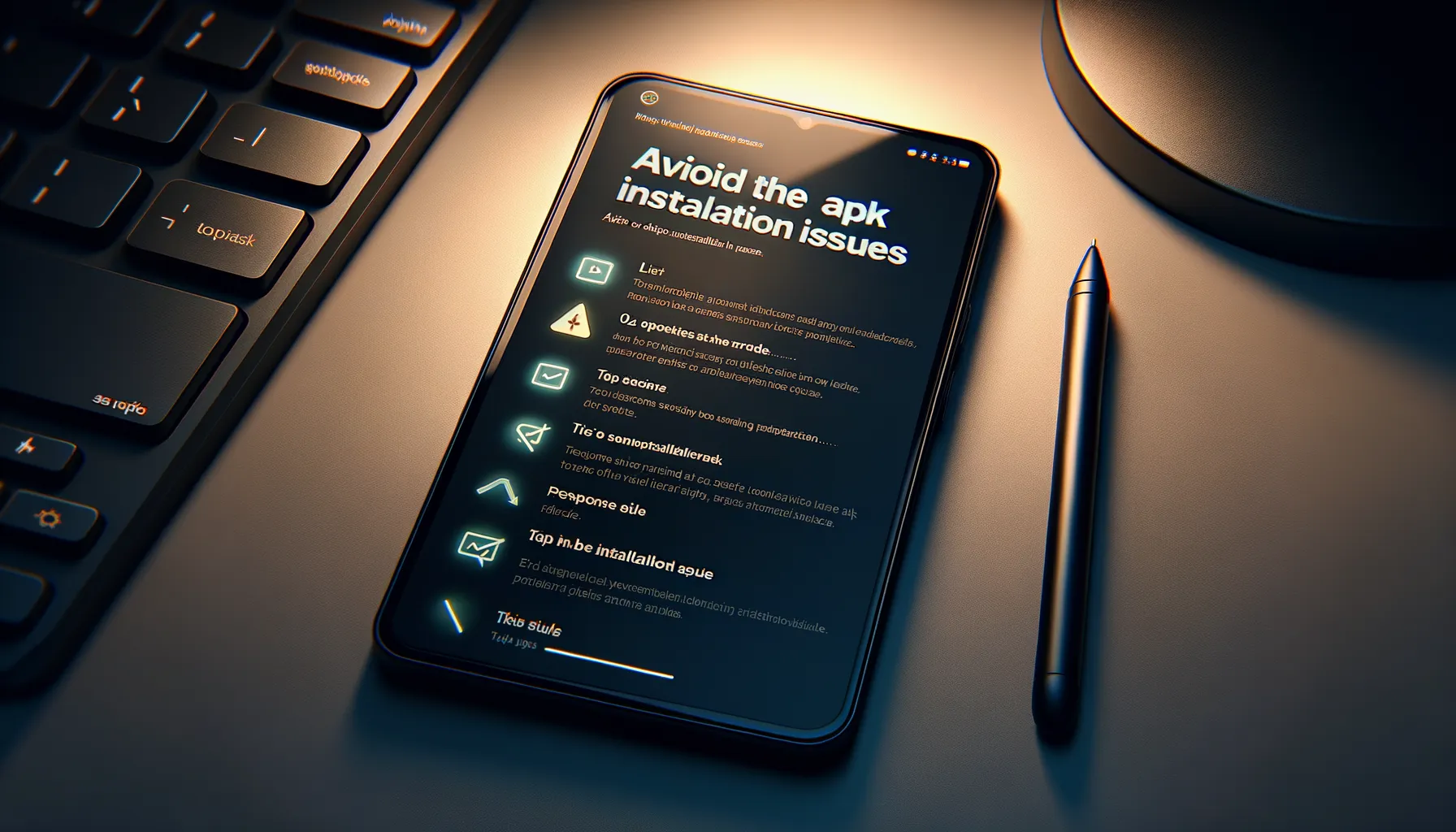
Check the Basics Before You Start
Let’s face it – sometimes APK installation issues are caused by the simplest oversights. Before diving into complex fixes, take a moment to double-check the essentials. Is your device’s storage running on fumes? Free up some space by deleting old files or apps you barely touch. Is the “Install Unknown Apps” permission turned off? Head over to your device settings and flip that switch for the app source you’re using, like Chrome or your file manager.
And don’t forget about compatibility – not all APKs are meant to tango with every device. Double-check that the app version matches your Android version. No one wants to download an app only to find out it’s like trying to fit a square peg in a round hole!
Stay Safe and Smart with Your Downloads
A little caution goes a long way. Not all APK sources have your best interest at heart; some are downright shady. To avoid stepping on a virtual landmine:
- Download APKs only from trusted websites, like APKMirror or the app developer’s official site.
- Keep your antivirus software updated and scan any file before installing it.
Being proactive here can save you hours of frustration down the road. Stay smart, stay safe, and let your apps install hassle-free!
When to Seek Technical Assistance

Signs It’s Time to Call for Backup
Sometimes, even the most tech-savvy among us hit a wall. You’ve tried everything—restarting the device, double-checking permissions, downloading from a trusted source—and yet, that pesky APK file just won’t cooperate. Here’s when waving the white flag and seeking expert help is not just smart, but necessary:
- Your device shows an unfamiliar error code you’ve never seen before (or you suspect it could indicate something serious).
- After installation, the app crashes repeatedly or causes your device to act strangely—like random restarts or sluggish performance.
- You suspect the APK might be corrupted or, worse, carrying malicious software.
Trust your instincts! If your gut—or your phone—screams, “Danger ahead!”, don’t fight through alone.
When DIY Isn’t Enough
Let’s face it, troubleshooting can only go so far. Your device might have hidden compatibility quirks, or the issue could involve complex system files that aren’t meant to be tinkered with. Trying to DIY your way here might feel like assembling IKEA furniture blindfolded—it’s chaotic and probably won’t end well.
Tech support specialists are like digital lifeguards ready to swoop in when you’re about to drown in frustration. Whether it’s a seasoned online forum pro or the manufacturer’s customer service rep, don’t hesitate to lean on their expertise. They’ve likely seen and fixed problems way gnarlier than yours.